So I found this Article about Apps that can improve your Stories.
I thought it might be interesting for you:
1. Adobe Spark Post
Adobe Spark Post is a great design app that offers you fantastic animated effects in your photos. The app for Instagram stories supports Android, iOS and desktopplatforms. Other than the great effects, Adobe Spark Post comes packaged with a myriad of sizing options for whatever content is fed. Ideally, most people opt to convert their photos into great 4-second videos with the sole purpose of sharing on Instagram as stories.
To make utility of the app, all one needs to do is tap on the green + sign situated at the bottom of the screen. The next step is to select a background image. The background image can either be a photo or a solid color. Once the story is ready, you can share it with the masses with a single tap of a button. Amazingly, there’s also the option to save select stories to your camera roll, making this one of the best apps for creating Instagram stories.
2. Videoshop
This particular video editor is available on both iOS and Android. As a user, you can get right to record a new clip from the word go. You can also opt to import a clip straight from your camera roll.
Adding new content to the app is as easy as tapping the + icon at the top right section. To add additional clips, you need to locate the + icon, now located at the bottom section. One fantastic attribute of Videoshop is that you can automatically open to the sizing of the first clip you import. In situations where the imported clip isn’t in position, you can choose to swipe through a number of options below the clip and select the Settings option.
Read Next: 7 Compelling Ways to Use Instagram Stories Highlights to Drive More Traffic
To get the alignment right, you need to change the video orientation to portrait, then, press done. While working on the app, it’s important to always keep note of the 15-second time limit before proceeding to compile and save the video.
3. Filmmaker Pro
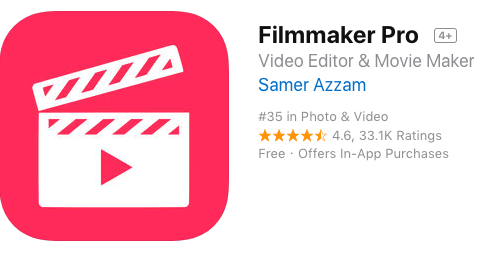
The iOS app lets you edit portrait (9:16), landscape (16:9) and square (1:1) video clips with relative ease. To switch between the three modules, all you need to do is tap the + sign. To switch between different color modes, you need to tap the gear icon situated to the left. The standout design feature of the app is that it lets you install custom fonts. This means that you can email a font file to yourself and tap to open the file from your mobile device. After that, the font will automatically be available to you whenever you wish to edit text in the app.
4. Hype Type
The iOS app is remarkable because it allows the addition of custom animated text over video clips and boomerangs. Despite the fact that you’re unable to customize fonts and colors, it’s intuitive interface is a thing of beauty. This app for Instagram stories supports music overlays over recorded video clips and the capability to trim clips to whatever dimensions you desire.
When using the app, it’s important to always remember to keep video clips between 5 seconds and15 seconds long. Those who desire to incorporate extra sections of animated text need to continually save their files and reopen them to add in new layers. Thanks to the app, you can come up with a bunch of cool graphics to use for your blog post and Instagram story whenever you feel like it. To get started with the graphic design elements, you need to make a couple of tweaks on the background templates before adding new text and images.
5. Font Candy
Through the last couple of months, quite a number of people have made their adoration of the Font Candy iOS app because of its operational simplicity. The app functions as more than just a tool to add in a couple of lines of text and pictures. There are a number of crop presets that help ensure that the final product has the right dimensions for whatever dimensions you desire to post. The Instagram stories app comes packed with a number of interesting fun fonts and cool artworks available to play with as you add your photos.
6. PocketVideo
The app conveniently comes available for free on both iOS and Android platforms. To start a new project, you need to tap on the yellow + sign. Then, proceed to select Snapchat Story to create content for your Instagram Story.
Those who like customizing videos will find PocketVideo to be quite handy. This is because the app comes bundled with quite a number of flashy themes for you to play with.
7. Canva
This incredible app offers pre-built templates to ease the design process. To get started, you need to select a template of your choice from a huge list of layouts, upload an image, edit, and post. Other creative elements like blurring, cropping, brightness adjustment, and rotating are also available on the app. Amazingly, extras like arrows, text headers, lines, and shapes are also accessible in the projects section. You can have a look at the app on both Android and iOS platforms.
8. InShot
This app allows the seamless editing of photos and videos. Before editing, you need to ensure that the right canva ratio is set. Ideally, you should use the 9:16 ratio (the default Insta Story ratio). On the app, you can make fancy photo collages from the built-in templates, vary the speed of videos, and come up with decorative backgrounds for your photos. You can check out the app on either iOS or Android.
9. NoCrop
At times, Instagram fails to frame entire photos in order to fit its module. NoCrop is perfect because it allows the seamless posting of content on Instagram without having to crop photos. How does it do it? Well, it offers a variety of ways for users to get creative without having to crop their photos. Available on the App Store, NoCrop features 100 pre-made background designs and much more.
10. Snapseed
This free, fully functional app available on both Android and iOS allows users to flex with a bunch of options to beautify images. Snapseed is highly rated because of its intuitive interface that enables users to play with various filters and effects. The options are Glamour Glow, Drama, and Retrolux which can be applied with varying intensity.
Read Next: How to Develop an Epic Instagram Marketing Strategy that Drives Business
11. Microsoft Hyperlapse
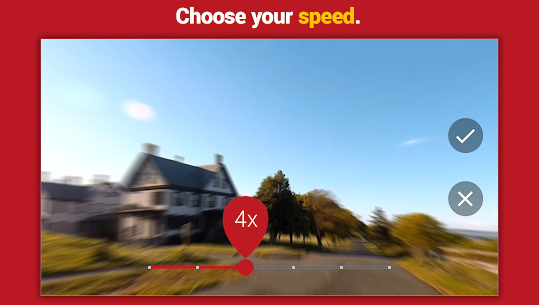
The Android app facilitates the creation of smooth, stabilized time-lapse videos perfect for sharing on your Instagram stories. You can record time lapses from within the app (the limit is 20 minutes), or you can opt to use the app to convert existing videos to anything from 1x to 32x the normal speed. To get the perfect result, you should strive to ensure that all recordings are recorded in portrait mode, not in vertical mode.
12. PicPlayPost
Those who desire to feature more than just a single vertical image or video in their Instagram stories will find this app perfect for them. The app comes available for free on both iOS and Android. This means that virtually anyone can create photo and video collages on the go for sharing.
If you are fully intent on creating Instagram stories, you need to start new projects on the 9:16 ratio. You can choose from various layouts and choose to add images and videos to the available spaces in the collage. If you wish, you can decide to incorporate music into the content.
13. (BONUS) Panoram Stories App
For those who love panoramic pictures but struggle with adding them to your Instagram Stories, the Panoram app for iOS comes in extremely handy. With this app for Instagram Stories, you are able to select your panoramic picture from your phot library, choose the format – stories or pictures and then choose from 2, 3, 4 or 5 picture cutouts. This will then divide the picture automatically with the Panoram app, allowing you to then share it instantly.
Last Updated 27th February 2019
Original Article: https://www.skillslab.io/marketing/apps-for-instagram-stories/
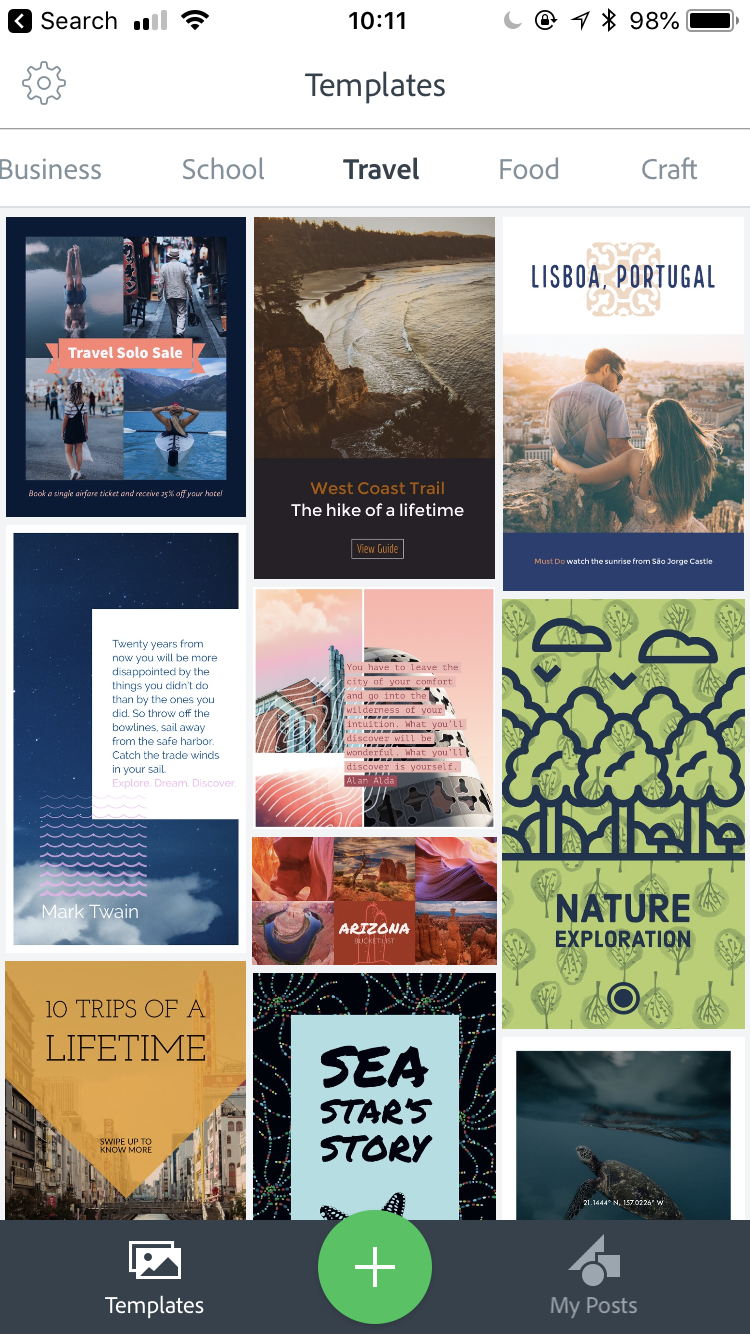
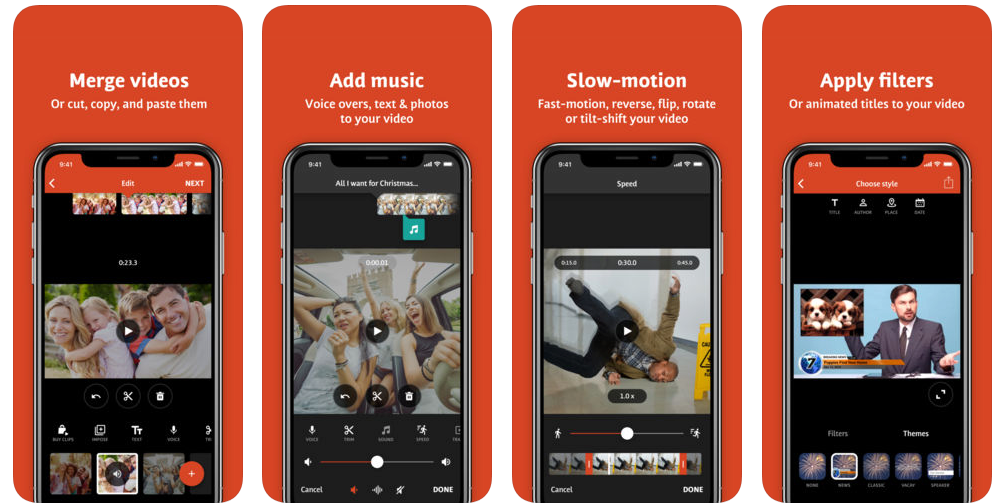

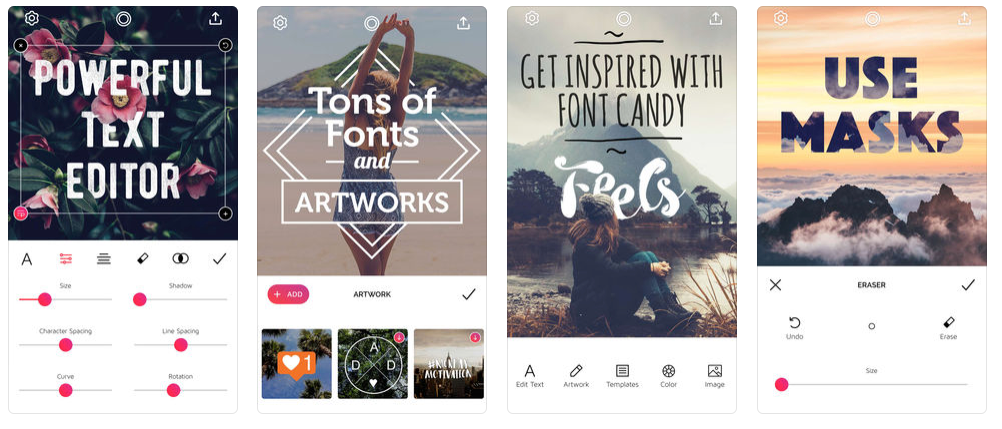
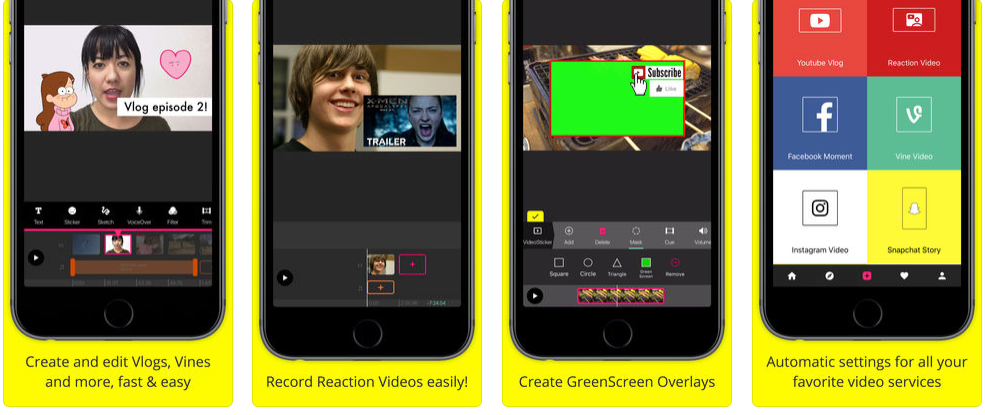
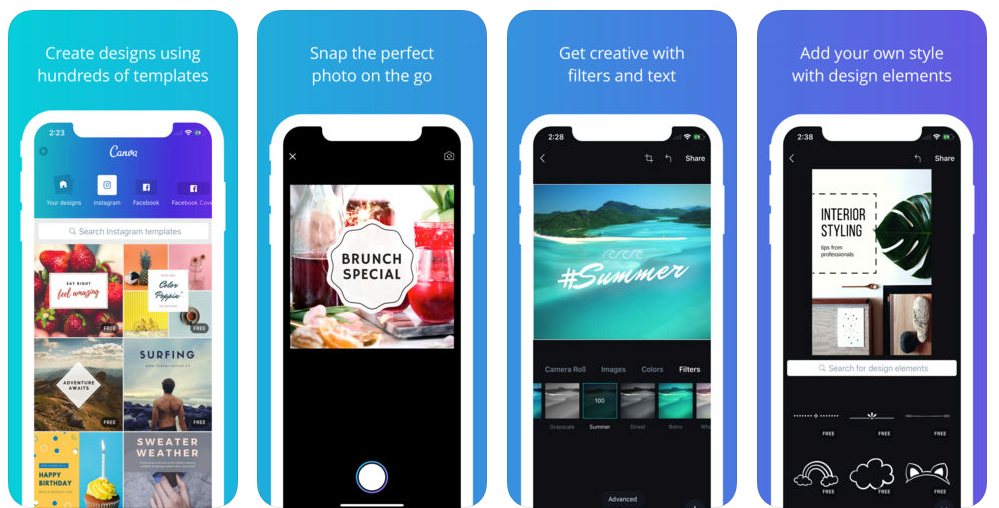
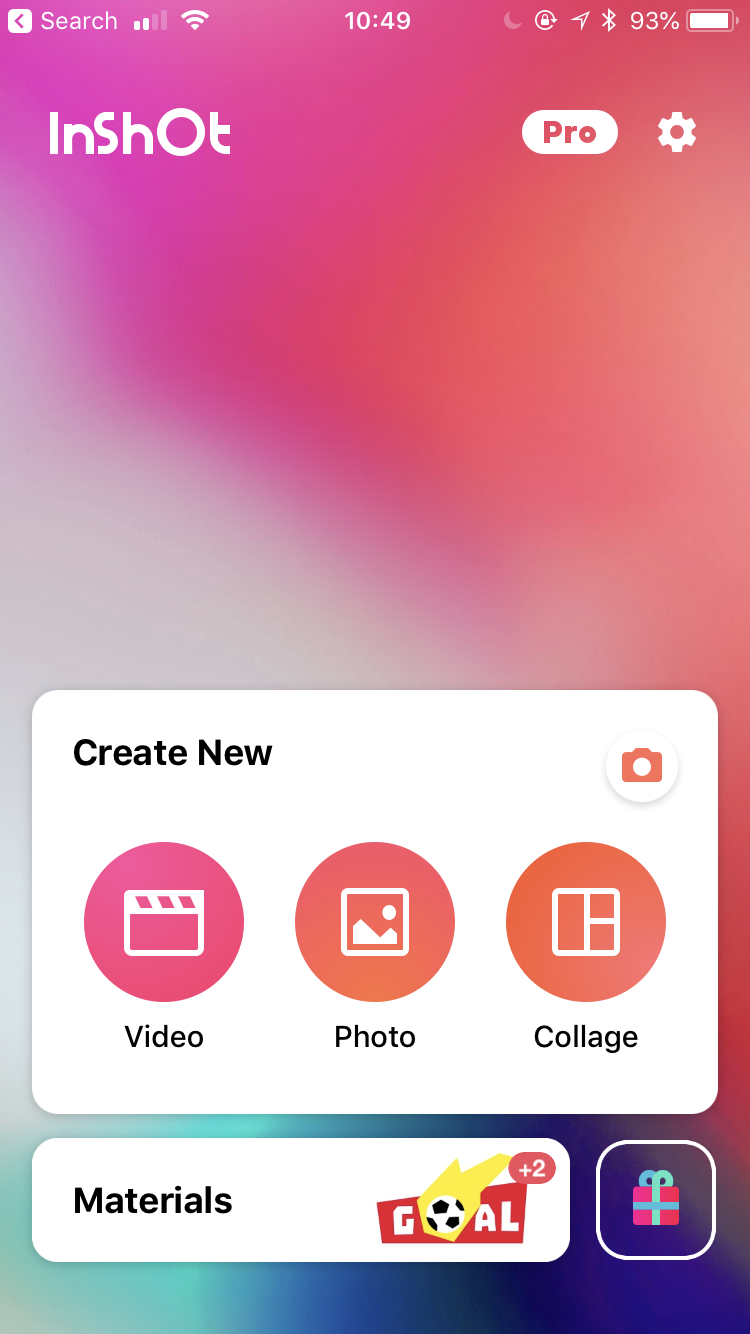
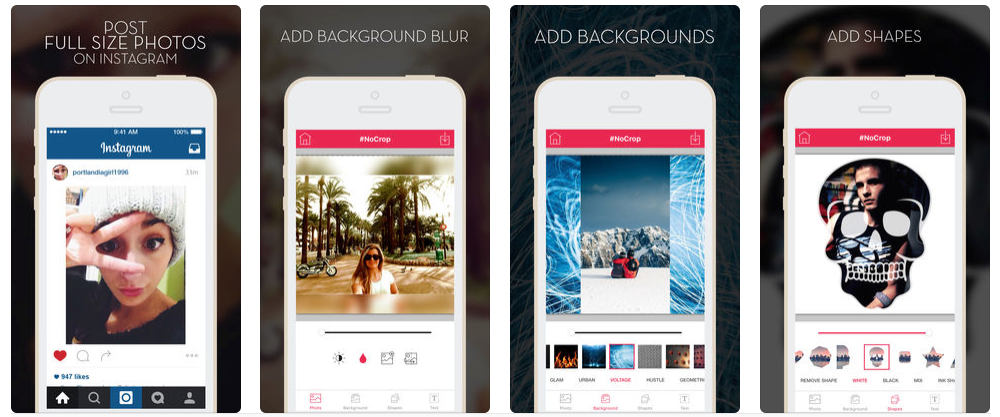
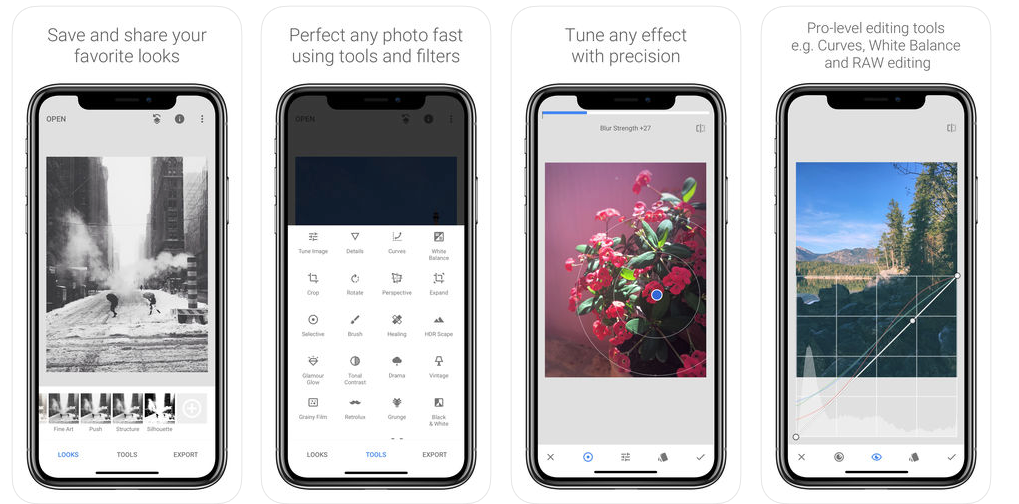
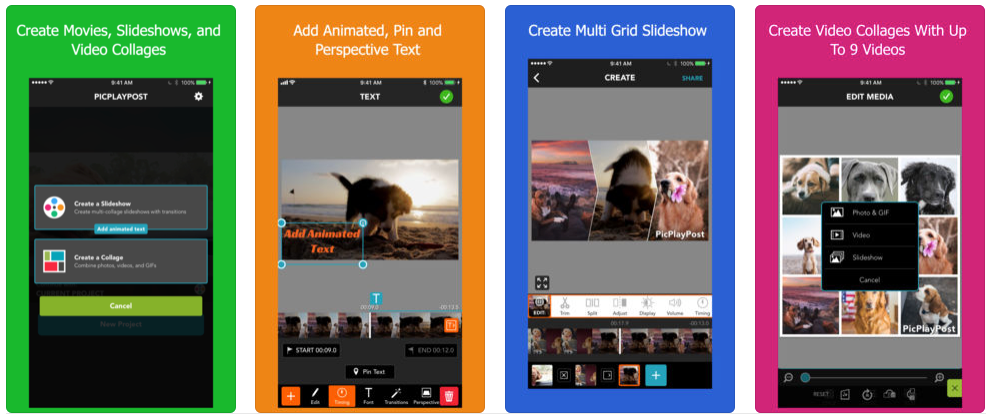
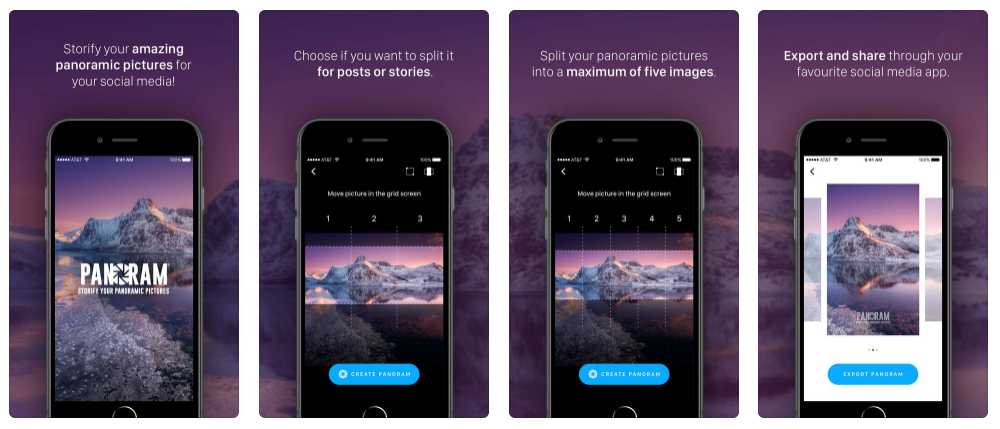
 )
) but i love android tho , the android apps stated here are not bad too
but i love android tho , the android apps stated here are not bad too