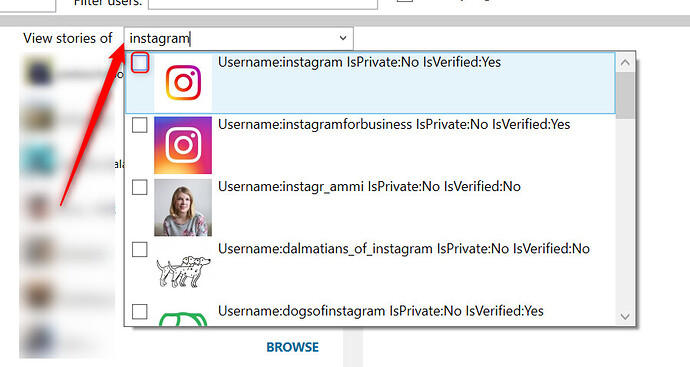Do you know Jarvee has a feature that allows us to save Instagram stories? It’s possible to save Instagram stories either manually or automatically in Jarvee. Instagram Stories can be a great source of contents for your accounts. You can repost them on your account later or just use Jarvee to monitor your competitor’s stories. By saving stories automatically with Jarvee, you can save your time and you will not have to worry about missing their stories.
Automatic Instagram Story Saver
To save Instagram stories automatically in Jarvee, a valid Instagram account is required and the Instagram Repost tool will be used.
Follow these steps:
-
Navigate to Publishing tab
-
Create a new Standard Campaign.
- Go to the Repost tool Settings tab, and check the option “Send posts to campaign instead of posting on the wall”
Select the campaign that you created in Step 1.
- Go to the Repost tool Sources tab, check the option “Repost Stories of Specific Users”, and add your target username(s) as source
- Configure the run timers in the Settings tab. If you wish to limit the number of stories from each user, check the option “Limit maximum number of Reposts per user” and set your preferred limit there.
-
Start the Repost tool
-
Scraped stories will be sent automatically to the selected campaign’s Posts List tab.
-
In case you want to export the scraped stories, you can go to the Campaign Posts list tab, click on Show Advanced View, click on More Actions, then click on Export all images/Export all videos.
Manual Instagram Story Saver
Follow the steps below to save stories manually in Jarvee:
-
Go to GLOBAL TOOLS > IG Story Viewer tab, then click on your IG account.
-
Click on the target user.
-
Click on Save next to the stories you want to save.
-
If the target account isn’t on your followings list, just type the username in the search field, and select the account. Stories from that account will then appear on the right side.