Now as new member i just to share how i can create unique and beautiful post just in 5 minutes. Before that sorry for my bad english, 
List of what you need…
- TextImages or other software can turn text into images
- TSR Watermark Images Software or other software can batch watermark photos in bulk
- Spyfy.io or other source of quote
- Excel or other software like microsoft excel
- Beautiful font
- Creative Brain
I. Finding quotes…
I use Spyfy to find quotes in a minute.
- Login to http://app.spyfy.io/
- Click Brainstrom > Quotes. You can grab source form imdb.com (Movie Quotes), Brainyquote.com and searchquotes.com.
- Now i want search keywords Albert Einstein, select from brainyquote.com with min words 5, max words 60 (you can set min and max words) and max results 1000.
II. Grab only quotes
- Open Excel
- Paste it, it can turn into column, just copy the quotes.
III. Generate Unique & Beautiful** quote
** Beautiful it is depend on how creative you can set the colour, layout margin and spaces.
We can make quote with more the 1080px size but i just make it 1080px.
- Open TextImages.
- Copy paste quotes on Text Tab.
- Select "Each line shoul be saved as a single image, \nl can be used as new line"
- Open Font and Format tab. Set size 50, rotation none, Font and Background Color. You can drag Pipette to grab color from other picture. Tha Last is set the font you want to use.
- Open Margin and Spaces tab. choose Fixed Image Size and set 1080 each. Set Spaces to Top 230, Down 230, Right 115, Left 115, Line Height 15. Set Text-Align to Left.
- Open Save Tab. Set the directory to save the picture, file name and file format.
- Click Create and Save.
IV. Add Watermark (Optional)
This is just optional if you want to add watermark with your instagram account.
- Open TSR Watermark Images Software.
- Open tab Files to watermark and choose file or folder
- Open Watermark(s) configuration. Click Add Layer and choose Image Watermark (You need transparant png watermark to do this).
- Open Tab Save Watermarked pictures as and select the folder to save the pictures.
That’s all…
- We can make more post attractive by find a software with ability to convert text to picture with transparant background.
- Find a great font and color combination can make post attractive.
Thank’s for LIKE and help me to reach level 2,hahaha…
---------- UPDATE ----------
The answers is NO, but… I find out how to make it happen…
List of what you need…
- Photoshop
- Notepad
I. Create and setting the layout
We have to create content layout first.
- Create New Page, and set layout size. width 1080px, height 1080px.
- Build the content, but remember to name each layer. Look at the picture with highliter.
II. Define Variabels
- Click Image > Variables > Define
- Every layer come with setting, at background set Pixel Replacement to background, at quote set Text Replacement to quote, and at name set Text Replacement to name.
III. Create List of Content
- Open notepad
- and create list content like a picture. quote, name, background. Background image must be place in the same folder with listcontent.txt
IV. Setting for Data Sets
- Click Image > Variables > Data Sets
- Click Import and select listcontent.txt file.
- Checklist Preview to see content works well.
V. Export Data Sets to psd
- Click File > Export > Data sets as files
- Select folder to save psd data and click OK.
VI. Convert Psd into JPEG
- Click File > Scripts > Image Processor
- Select from PSD folder. Set file type and quality. And click Run.
Waaalllaaa… You have great content with different layout and text. Don’t forget to send like. Thank you.
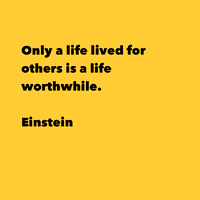
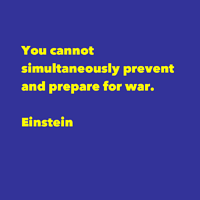
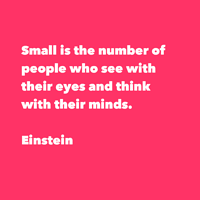
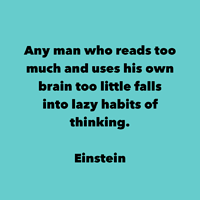
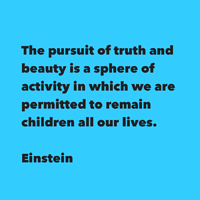
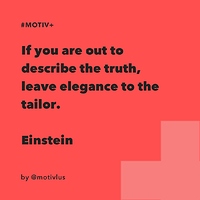
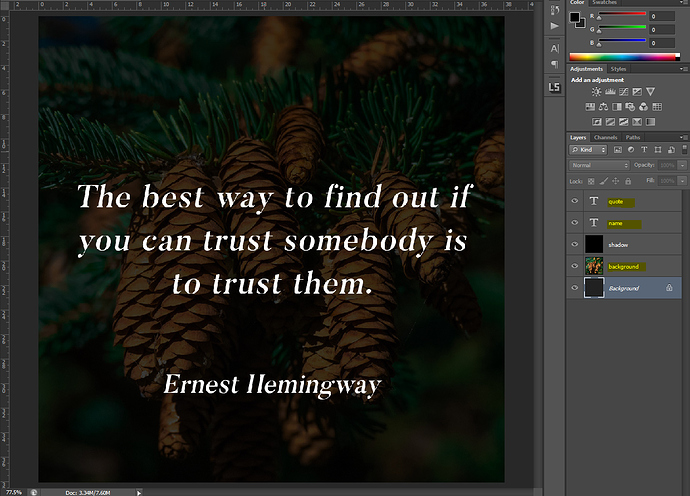
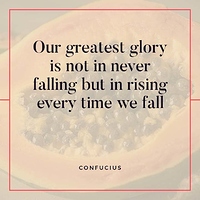
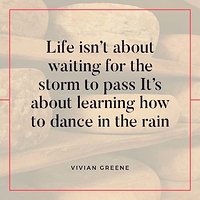
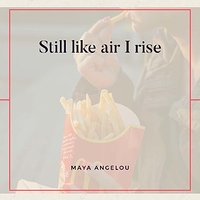
 Keep up, you’ll be there soon.
Keep up, you’ll be there soon.
