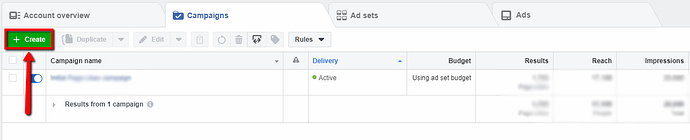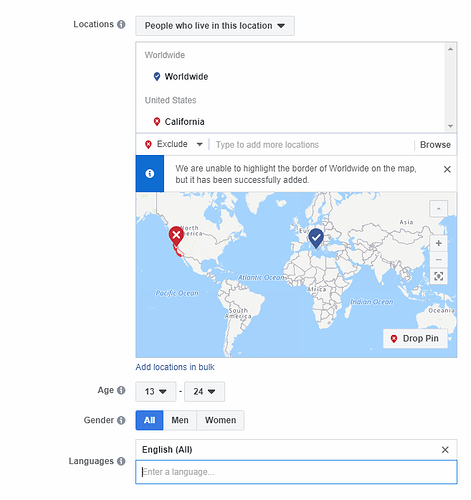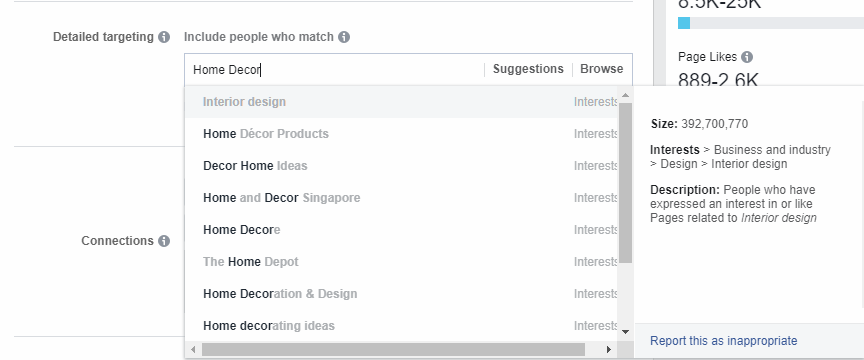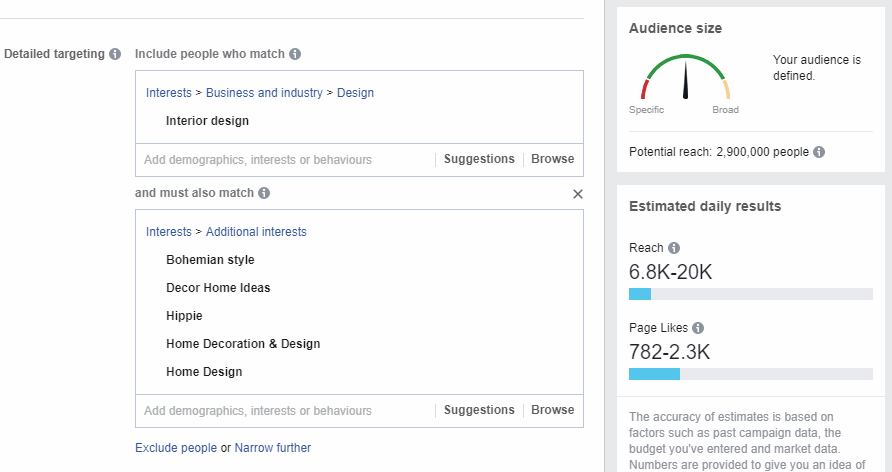Introduction
I’ve been on this forum for some months now, most of the time lurking in the Instagram Marketing section. And while I am currently working on projects mostly involving Instagram, I am much more proficient in Facebook Marketing. I am well aware that you guys don’t frequent this category that much, but nothing will harm if this guide is out there in case some of you ever need it.
One additional note before I begin - although this is a beginner-friendly guide, I will suppose that you know some basic stuff when it comes to Facebook Marketing, most important being the structure of the Ads Manager (Campaign - Ad Set - Ad Levels).
Who is this for?
Businesses, Brands and Pages that need to build their initial social proof. This is especially useful for dropshippers who are (or planning to) use Facebook Ads for making sales. Social proof is something that can help a lot if you are on the path of building any kind of brand, which is something I suggest even if you are just dropshipping. Not only this will bring you page likes, but also post engagement (likes and comments) if you are posting good content which is appealing to your audience.
The Strategy
First of all, you will need to navigate to your Ads Manager.
Inside the Ads Manager, you need to be inside the campaign level where you will start creating a new campaign by clicking the Create button.
- Campaign Level
Here, under the Consideration Column, you will select Engagement which, when selected, will show more options below. From the options, you will select Page Likes as this is what we are striving for. You can name the campaign however you like and click Continue, leaving everything else as it is.
- Ad Set Level
If this is the first time that you are creating an ad, you might be overwhelmed by the number of options that are present here. However, we will just use some of the features and you should leave everything else blank/as-is.
First thing first, you need to select the Facebook Page that you want to receive the Page likes on.
Next comes the first most important step of getting the cheapest possible page likes - the Audience targeting! So put special attention to this part.
Location
Under the Location category you will delete the default selected one (which almost always is the country from where you are creating the ads). After you’ve done that you will type and select Worldwide. Then, you want to click on the ‘Include’ option under Worldwide and change it to ‘Exclude’ and then exclude California. Why we do this is because that is the most expensive audience in the world and we want to avoid it at any cost if we are to get the cheapest Page likes.
Age
You will select the age of 13-24. We do this because this is the audience that is most likely to like your page. This is not an audience that will buy your products or services, but it is an audience that will engage with your page. And this is the goal of this guide.
Gender
Unless you are 100% certain that your niche is highly directed towards one gender, you will leave this at All.
Languages
Select English (All). I should note that this guide works best for pages that are in English so that’s why select English as the only language.
After you’ve done all this, the Audience should look like the image below:
Now, we are to the second most important step of getting your Page likers - the Detailed Targeting. The detailed targeting depends solely on your niche and your target audience. In this example, I am working with the Home Decor Niche and mostly people who like cozy, bohemian and hippie interior designs. So, first I will start by typing the widest interest that describes your niche, in my case Home Decor. As you can see in the image below, as soon as you write your desired keyword (or keyphrase) facebook will suggest the closest matching. Choose the one from that list that best describes your audience’s interest. In my case, I will select Interior Design.
As you can see from the information window on the right in the image above, the Interior Design interest has an audience size of 392,700,770, which is too broad. We are aiming at a number between 2-10 million which is the sweet spot. So, in order to come to this, we need to narrow it down.
We do this by clicking on the Narrow audience button under the interest box.
In my case, I will use the following interests, which are all related to the page I am working with:
-
Bohemian style
-
Decor Home Ideas
-
Hippie
-
Home Decoration & Design
-
Home Design
You can select as many sub-interests as you want, as long as you are in that 2-10 million audience size. You can check the audience size on the right sidebar, which gives the number of the **Potential reach **. Just add and remove interests until you get to that sweet spot. After you got it, you can move to the next step.
Placements
Under the placements section you will select Edit placements. Here, you will make sure that you only activate (select) the Facebook Feeds, while having everything else removed. You don’t want to advertise your Page on any other of Facebook’s platforms, such as Instagram, Messenger, etc. as they will just increase the price of your Page Likes. In most cases, Facebook already has these disabled, but you need to make sure this is the case.
Budget & Schedule
We’ve come to the last step on the ad set level which is setting up the budget. I am suggesting a daily budget of $5.00, which will roughly translate to 1,000 daily Page likes. Depending on the Page Likes goal you have, you can set the end date of your campaign. So, for example, if you want to reach 10,000 Page Likes, you will need to leave the ad run for 10 days and spend around $50 in total.
When you are done with this, make sure you double-check everything and then click Continue in the bottom right corner.
- Ad Level
When you get inside the Ad Level, you will scroll down to the Media option. Here, you will need to click on the Upload images button and upload the image that will serve as your ad image. You can use any royalty-free images from sites like pixabay.com or unsplash.com or even better if you have your own content. I recommend using a square-shaped image (with the suggested dimension of 1,080 x 1,080 pixels), as Facebook prioritizes these images and they take the most feed space when you are scrolling on their platform.
After uploading your image, you can scroll down and Enter the text of your ad. You can and should use some simple message that is appealing to your niche. Here is the example that I’ve used in the last campaign we’ve launched:
Do you love having coziness in your life?
So do we! Our goal is to bring more cozy and carefree days to people like you!
Note that this is far from a perfect image text, and you can certainly see better results if you go with something better. You can spice it up with some CTA if you wish as it can help you in achieving better conversion rate in your Facebook Likes.
After you’ve entered the text, your campaign is all ready and you can proceed with launching it. Just click on the Publish button in the bottom right corner and the campaign will be sent for approval. It usually takes something like 20 minutes for the campaign to be approved, but don’t worry if you wait for an hour or two, as that is quite normal as well.
You can now sit back and watch as your Page Likes roll in!
Results: Below, you can see my results from the campaign that I’m currently running. While it says that the Cost per Result is $0.01 if you divide the amount spent ($13.54) with the Page Likes (2,454) you will get a Cost per Results of $0.0055. Additionally, the page had seen immense boost of engagement on each post that we’ve posted since this campaign started running.
I hope you guys like this little guide of mine!
Cheers!