There are two ways to do your hashtag research: manually or using a tool . We’ll go through the manual way first as you do need to know how to do it by yourself.
You will first need some seed keywords about your account. This about the keywords that best describe your account. Try and get at least 5-10 of them. If you’re having trouble with this step just think about: does it have a brand?, what category is it in?, does it solve a problem?, is a location associated with it?, any affinities?, general interests? . Apply these for your account/niche/product and you should have some very good keywords to use.
You should have 5-10 maybe 15 decent hashtags by now. Write all these down somewhere, ideally in an excel spreadsheet as you’ll need several columns during the next steps. Let’s find a few more, related to the ones you have so far.
In order to do this go to keyhole.co and search for related Instagram hashtags starting from each keyword that you found in step 1. Let’s say your first keyword is “cars”:
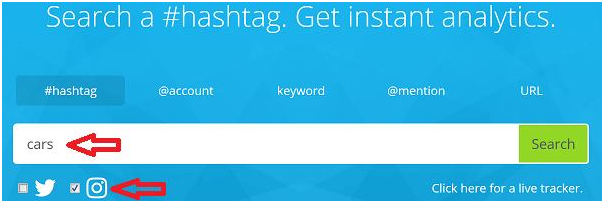
Make sure you’ve selected the Instagram checkbox so you find hashtags that are used on Instagram, then press “Search”. Once it’s finished, scroll down to the Related Topics section and note down the related hashtags that you think would fit your account. Many will not work, just pick the ones that do. In the above example:
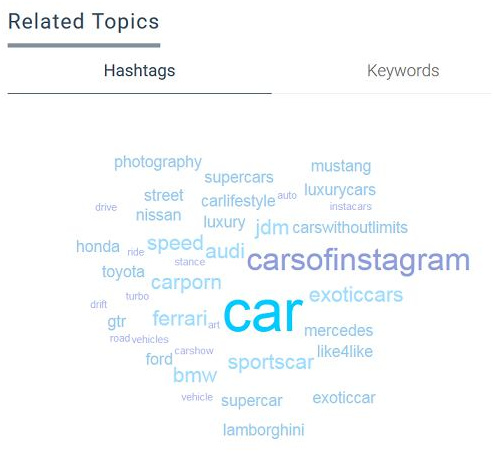
Depending on your niche you’ll find some that fit and many random ones. #carsofinstagram, #carswithoutlimits do look good, ultimately it depends on your actual niche though.
Let’s say you’ll find 2-5 related hashtags for each of your main hashtag. You should have around 10 – 75 decent looking hashtags by now. Add what you found in the same document as before.
Next we move to using Instagram itself and you’ll have to do some manual work here. You’ll need to do two things: 1. expand your hashtag list and 2. Get data about the popularity of each one.
You will need to do this on a phone btw as it does not work on the web version. For each of the hashtags you have on your list go to the search bar and type them in, also make sure you choose “tags”. Instagram will autocomplete and show results with the most used hashtags and will also give you the popularity for each one.
Go through that list and pick the ones that are relevant to you, and add them in the excel spreadsheet. 5-10 should suffice if you can find them, make sure you scroll down several times to pick up highly targetted hashtags as well.
At the same time, create a new column in your spreadsheet next to the one with the hashtags, name it popularity and add the popularity for each hashtag that you chose there.
Now we’ll use the Instagram app to visit each hashtag that you have in your list. You’ll need to do two (or three) things there:
Take a look at the photos from feed and evaluate if that hashtag is targeted or not. If all the photos are highly relevant for that hashtag it means it’s a good hashtag and it will be a good source of traffic. Also make sure it fits your account/niche. This is important because if it does not and you post there people will report your posts and will get you in trouble. Take this information and add it in your excel spreadsheet. Create a new column called “quality” and add your evaluation there, 3 grades work best here: “low”, “medium”, “high”
Check the “Related” hashtags section that Instagram provides and if any of those hashtags look good add them to your list. Be advised you can horizontally scroll the related section to see all the related hashtags Instagram shows.
OPTIONAL – If you don’t have enough hashtags in your list you can also check 2-3 posts from the “top posts” feed and see what hashtags other people in your niche are using. Don’t copy-paste the list entirely as most likely they didn’t do the in-depth research you are doing, however if you spot good hashtags copy those
Go through the above steps until your excel spreadsheet is complete with the popularity and quality information for all hashtags. Order your columns by the quality column and delete all the hashtags with the “low” grade as they are useless. If you do want to keep them for future research or comparison so you don’t go through them again copy them to another spreadsheet.
Now order the columns by the popularity column. You should have a couple hundred hashtags by now with popularity ranging from 1k to over 10 million posts. Color code them like this:
hashtags with 10 million posts and above should be in red
hashtags between 1 and 10 million posts should be in yellow
hashtags between 500 thousands and 1 million should be in green
hashtags between 10 thousand posts and 500 thousand posts should be in blue
hashtags under 10 thousand posts you can leave as they are(white)
Congratulations! If you reached this step you just finished creating your hashtag master list that will help you tremendously with all your posts. You are also among the 1% or less of Instagram marketers that really research their hashtags and this makes a lot of difference .
Bonus tip – automating some of this work
Some parts of this hashtag research need to be done manually, like visiting each hashtag so you see its quality. There are other parts that can be automated though, like finding some of the keywords and their popularity.
After you have the initial seed hashtags you can do this to lighten some of the work.
We’ll be using Jarvee for the automation part. Go to JARVEE -> Instagram Tools, and use the “Users and Hashtags Tool”
Enter the hashtags you have in the Related Hashtags textbox, check the option “Scrape a minimum number of hashtags” and choose a few hundred, 500 hashtags for example, and click Search Related Hashtags.
Now, this might take a while (a few minutes), depending on your niche and the number of hashtags you entered. I don’t recommend to search for more than 500 hashtags because on certain niches you start getting results that are not very relevant or with a very low post count (having a low post count doesn’t help either). If your niche is very popular amongst Instagrammers, then you can search for about 500 hashtags and get very relevant, high-quality hashtags. If your niche is not that popular, you might want to search for about 300 hashtags.
When you have your results ready, export and save them. You’ll have a CSV file with about 500 relevant hashtags and their post count that you can open up in Excel.
Open up your CSV file in Excel. You only need the Hashtag and Post Count columns so you can delete the rest.
They are already ordered by the post count. Just take a first look and delete the ones that are obviously not relevant. Once this is done you will have to go back to the instructions above and go through each hashtag in order to see its quality. Delete the low-quality ones and order the list again by post count/popularity.
Complete the final step and you’re done.
Disclaimer: This guide was extracted from the Instagram Authority course by Jarvee with some retouching to make it up to date!!
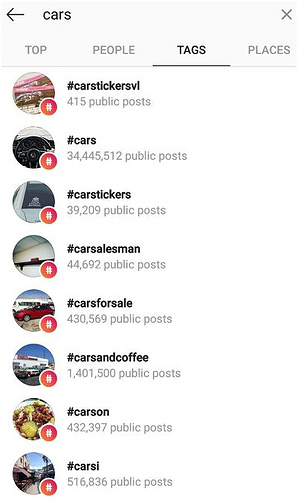
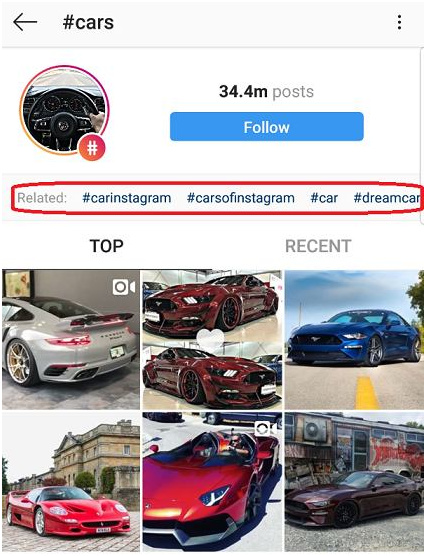
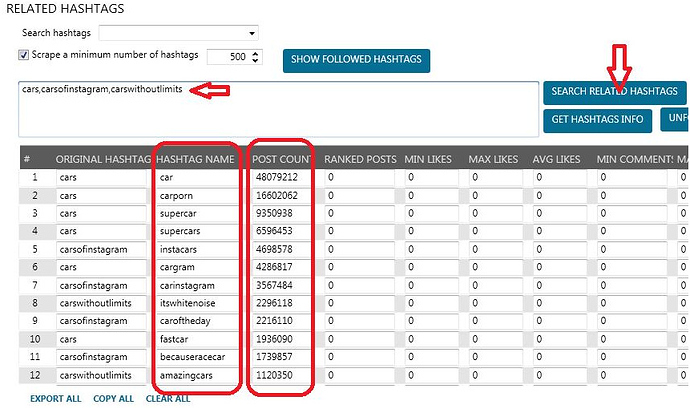

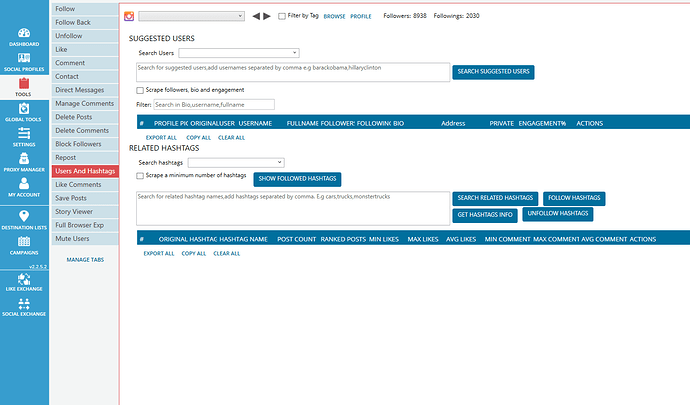



 thanks bro! Very cool stuff
thanks bro! Very cool stuff 
