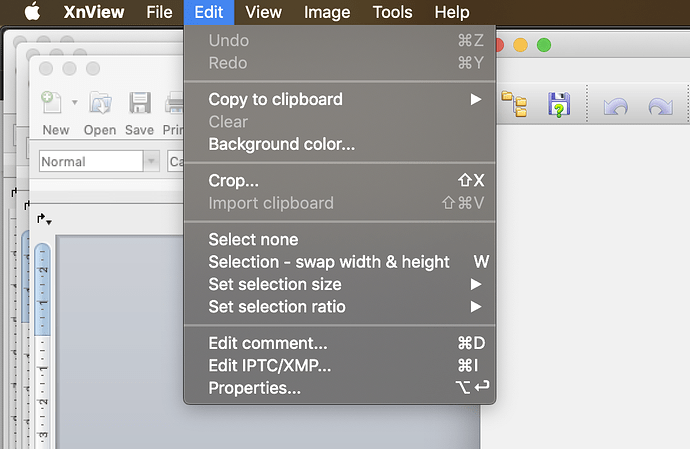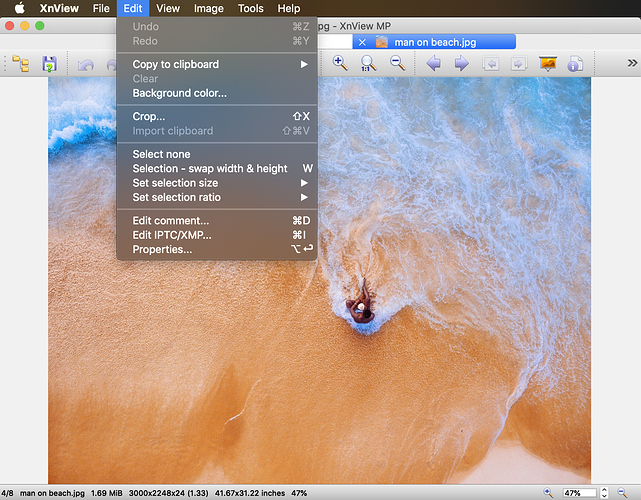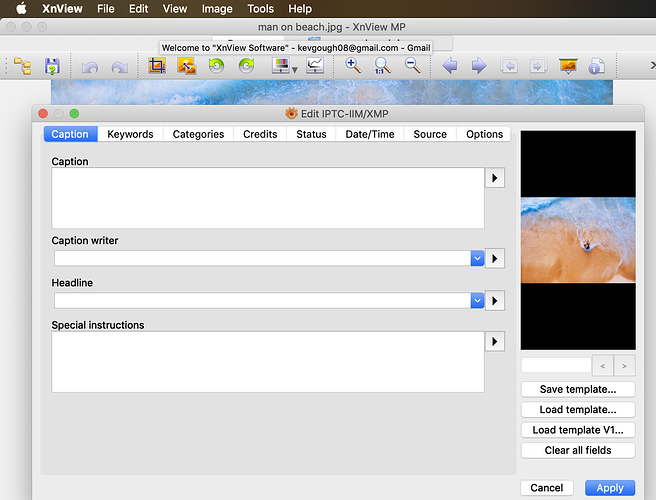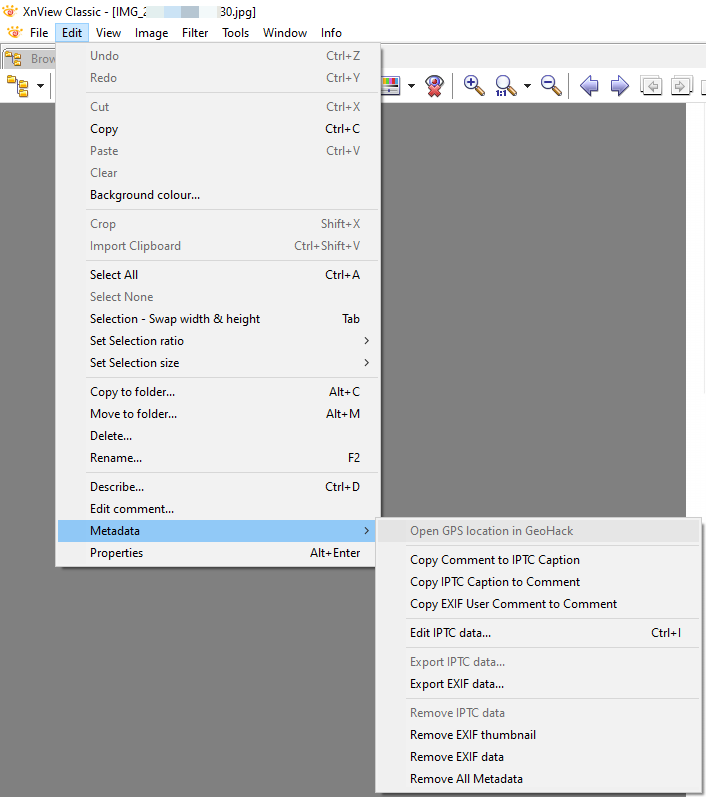This guide will show you the newly discovered way that IG and FB insert tracking data inside photos, and will show you how to overcome that problem and use “safe” photos on IG and FB.
All the tools/links/apps that I use in this guide are free.
═
══════ 

 ══════
══════
═
Part 1: IG and FB insert tracking data inside photos
A cybersecurity researcher recently discovered that Facebook (and it’s other platforms: Instagram, Messenger and maybe WhatsApp) insert some hidden tacking data into photos that are uploaded/downloaded to/from these platforms.
Read about it here. Make sure to also read the comments, as some other people added their input there:
═
══════ 

 ══════
══════
═
Part 2: The implications for us
Since some of us use the same photos on different accounts, or on different platforms (i.e. Instagram and Facebook), it means that IG/FB can track these photos and know where they came from, and so they can link our different accounts, or link our activity across platforms.
This is obviously not good, as all the proxies in the world would not help us escape this.
So, for example, if you built yourself an amazing network of 1,000 IG accounts, and you download photos from other IG/FB accounts and upload them to your accounts, you’re busted now.
═
══════ 

 ══════
══════
═
Part 3: A step by step solution
I’ll take a real-life use case example here, and go through all the steps needed to solve this problem.
Our example will be: Setting a new profile picture
Let’s say you need a profile picture for an IG or FB account that you have.
I hope that you already know that you should not download a photo you found on google search (i.e. “beautiful blond woman”) and use it.
The reason is that anyone (even another person) can just download your profile picture, and run a reverse image search (on www.google.com/imghp or on www.tineye.com) and see where you got that picture.
So the next steps will show you the safe way to do this and get a new profile picture.
And when I say safe I mean that I am extra careful here. This is also all done manually (no automation at all). So this is good for accounts that you care about for the long run (i.e. IG mother accounts, or FB accounts), and will be too time-consuming to do on 1,000s of slave accounts that you don’t care much about.
═
══════ 

 ══════
══════
═
Part 4: Find a photo
Use one of your accounts to browse IG or FB, and look for a random person.
When I say random, I mean that they should not be connected to you in any way (not your friend/follower and not a friend of your friend/follower, etc.)
A simple way to do this is to go on FB, do a search for a random name (i.e. Jane), then click on PEOPLE (on top) and on the left side click on CHOOSE A CITY. Now pick a random city (i.e. Dallas) and you will get a list of people named Jane that live in Dallas.
Make sure not to pick the first ones from the list, since the FB algo sorts the list by how closely related they are to you, so the first ones might have mutual friends or some other connection with you.
So just pick a random Jane from the list and browse her profile. Pick one of her profile pictures and download it (let’s call this photo Jane1.jpg).
It’s also a good idea to copy the URL to her account and save it in your notes, so that if you need more photos of that same person in the future, you’ll know how to get them.
Just to make sure you understand why we are doing this: Google does NOT index personal FB accounts, so if you take a profile photo from a personal FB account - you know that it will NOT be traceable using reverse image search.
═
══════ 

 ══════
══════
═
Part 5: Change how the person looks
Now that you downloaded the photo (Jane1.jpg) to your pc, move it to your phone (using email or any other way that you like).
On your phone, use an app that lets you change the face in a photo.
Here are 2 examples of free apps that I use:
Facetoon 2 - free and very good, but makes you watch ads every couple of minutes for 30 seconds, if you use the free version. But it still works great on the free version.
FaceApp - free and very good, but some say that it’s a Russian spy machine that will upload all the photos on your phone to a secret database LOL. It also adds (on the free version) a watermark to the photo that you need to crop out.
Use one of the apps to change the face of Jane. Give her a bigger smile, make her face less/more chubby, etc.
All these will make her look a bit different, and make it (almost) impossible for the AI algos that IG+FB use to recognize that this is the original Jane.
When you’re done, save the picture to your phone (let’s call this photo Jane2.jpg).
═
══════ 

 ══════
══════
═
Part 6: Remove metadata from photo
Move the updated photo (Jane2.jpg) back to your pc (using email, etc.).
Download XnView to your pc (it’s free). It seems that using the portable version of XnView works best:
https://portableapps.com/apps/graphics_pictures/xnview_portable
(or you can use a different image viewer that you prefer)
Open the photo (Jane2.jpg) and choose Edit —> Metadata --> Remove all metadata
Save the updated photo (Jane3.jpg).
═
══════ 

 ══════
══════
═
Part 7: Remove hidden data from photo
Use a different image viewer, just to be on the safe side.
i.e. since I used XnView in the previous step, I will now use IrfanView
It’s also free, and you can download it from here:
www.irfanview.net
Open the photo (Jane3.jpg).
Make a small insignificant change in the photo (i.e. just crop it a little) to make sure that it is different.
And now save it with a PNG extension (Jane4.png)
This will make sure that if some hidden data was still somehow there in the hidden parts of the JPG file, after all these steps, it won’t be there anymore.
═
══════ 

 ══════
══════
═
Part 8: The new Jane
That’s it!
You can now safely use Jane4.png as a new profile picture for an IG or FB account.
This obviously also works for LI, TW and other accounts.
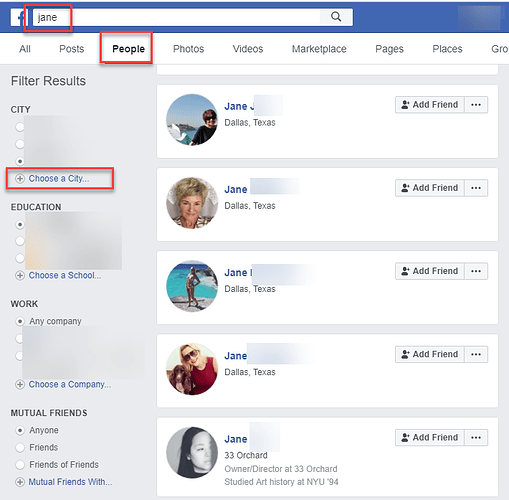
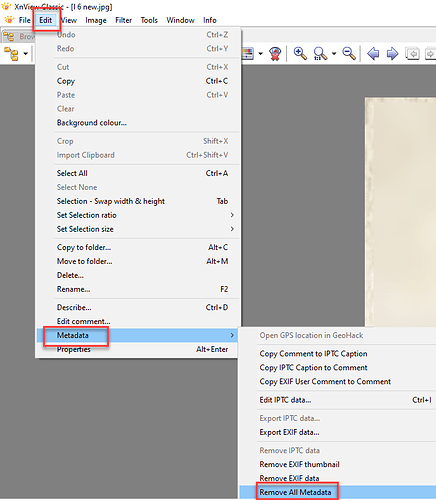


 Enjoy
Enjoy