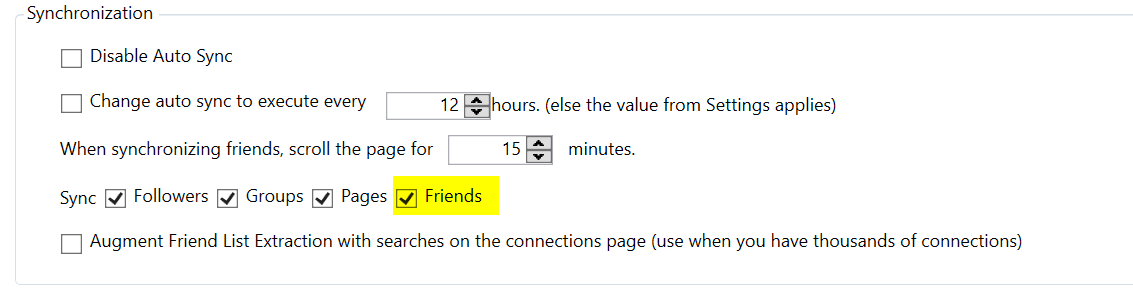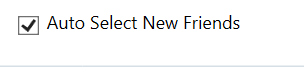Jarvee has another good feature that you can use and grow your LinkedIn page, personally, I was testing it and worked great. The tool that I am referring to is the Invite tool.
How you can use this tool to grow your LinkedIn Page?
OK, first, you need to have some LinkedIn accounts that have friends/connections that are interested in the niche of your Page, if not, you can use new accounts and start sending connections using the Connector tool or the Search and Connect tool to get connections.
Now, you need to set all your LinkedIn accounts to be an admin of that page, how to do that?
First, you need to send a connection request to your LinkedIn accounts that you want to add them as an admin of your page.
Now, to set another account to be an admin of a page, please go to SOCIAL PROFILES view and click BROWSE next to your account that is already an admin of that page, then click on your profile and click on your LinkedIn page as you can see below.
After that, click on Admin Tools next to your page, and click Manage Admins as you can see below.
Now, click ADD ADMIN button
After that, type the name of the LinkedIn account, select the account and click SAVE (repeat the same steps to add other accounts if you have more).
Now, all your accounts are admins on the same page.
After settings those accounts as an admin, now, please go to the Invite tool of each account > Invite Connections To Follow Pages tab and select the page as you can see below.
Scroll down, and click SELECT ALL (If you are not able to find all your connections, please click FORCE FRIENDS UPDATE and wait for some minutes for the tool to update your friends).
Finally, you can start the Invite tool, and it will start inviting users to like your LinkedIn page, that way you will start growing your page.
The more LinkedIn accounts you use in this method the faster you will grow your page and don’t forget to target users that interested in the same niche of your page when you start sending connections using your accounts, that way, you will increase the rate of invited users that will like your page, and maybe they will engage with your content.